This article explains how to integrate the MailChannels Outbound Filtering platform in Microsoft Exchange 2019.
Step 1: Setup an Authenticated Smarthost Relay
- In the Exchange Admin Center (EAC), navigate to Mail flow > Send connectors, and then click Add
 . This starts the New Send Connector wizard.
. This starts the New Send Connector wizard. - On the first page, enter the following information:
Name: Enter a descriptive name for the Send connector, for example, Mailchannels-Relay or MC
Type: Select a descriptive value. For creating MailChannels relay, select Internet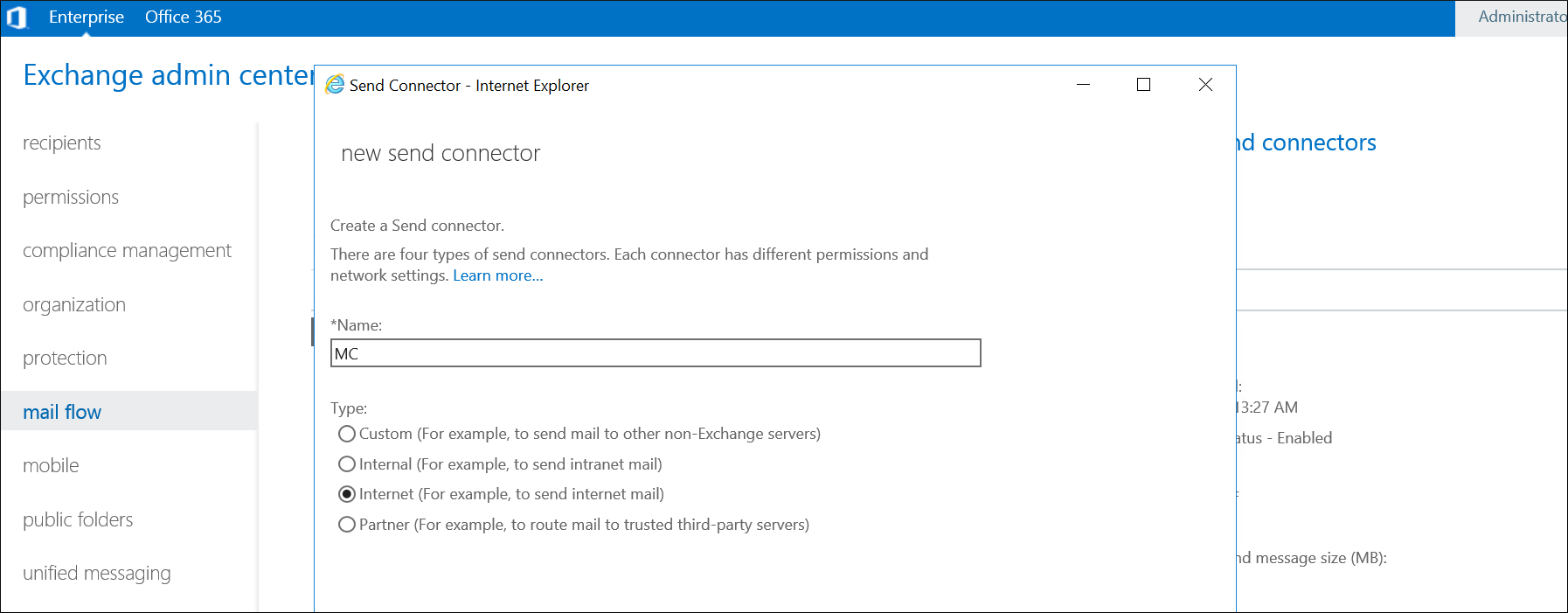
When you're finished, click Next.
-
On the next page, select Route mail through smart hosts, and then click Add
 . In the Add smart host dialog box that appears, identify the smart host by using the Fully qualified domain name (FQDN) for the MailChannels relay server.
. In the Add smart host dialog box that appears, identify the smart host by using the Fully qualified domain name (FQDN) for the MailChannels relay server.
smtp.mailchannels.net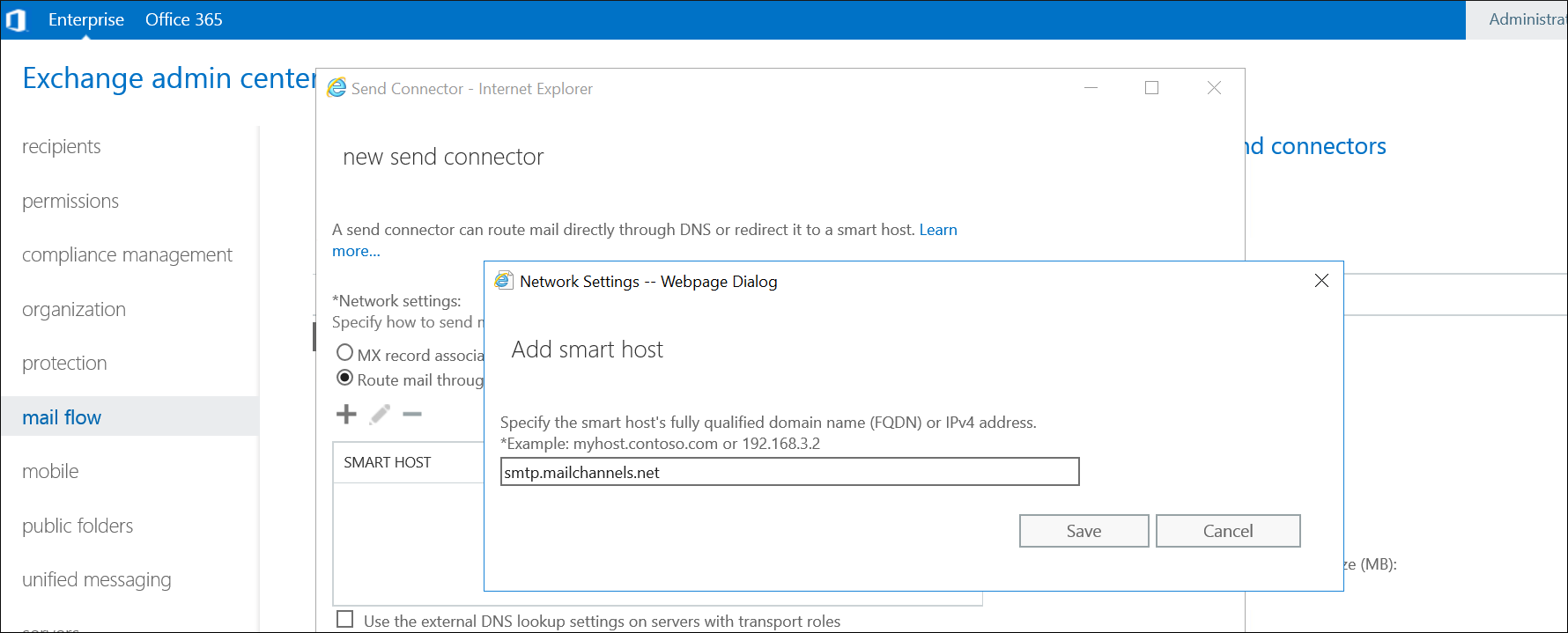
When you're finished, click Save.
- On the next page, in the Route mail through smart hosts section, select the authentication method as Basic authentication and select the checkbox "Offer basic authentication only after starting TLS".
- Enter your MailChannels SMTP username and SMTP password in the Username and Password fields:

When finished, click Next.
- On the next page, in the Address space section, click Add
 . In the Add domain dialog box that appears, enter the following information:
. In the Add domain dialog box that appears, enter the following information:
Type: Verify SMTP is entered
Fully Qualified Domain Name (FQDN): Enter an asterisk (*) to indicate the Send connector applies to messages addressed to all external domains
Cost: Verify 1 is entered. A lower value indicates a more preferred route for the domains you specified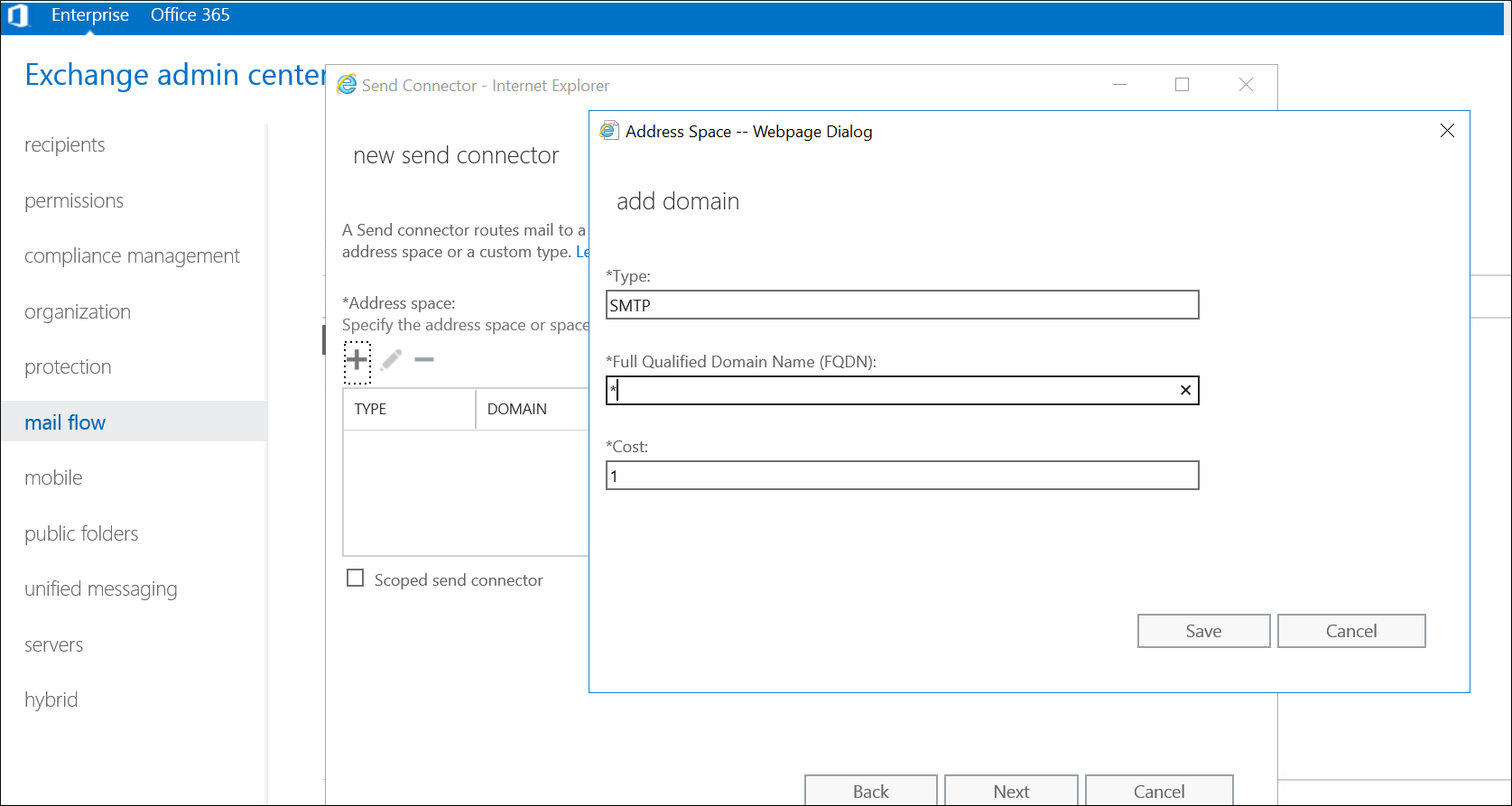
When finished, click Save.
- On the next page, in the Source server section, click Add
 . In the Select a Server dialog box that appears, select the Mailbox server that can route mail through MailChannels Relay. Click Add, click OK, and then click Finish.
. In the Select a Server dialog box that appears, select the Mailbox server that can route mail through MailChannels Relay. Click Add, click OK, and then click Finish. - Send a test message from an account on the Outlook 2019 server to ensure that your save configurations were correctly entered and that your MailChannels Smart Host send connector is configured and ready for live message traffic.
Fixing Common Issues
Step 1: Alternate SMTP Ports
MailChannels supports connections to alternative SMTP ports for Outbound Filtering. Smarthost relays can be configured to use ports 2525, 465 or 587 should 25 be inaccessible to you for any reason.

Comments
Article is closed for comments.